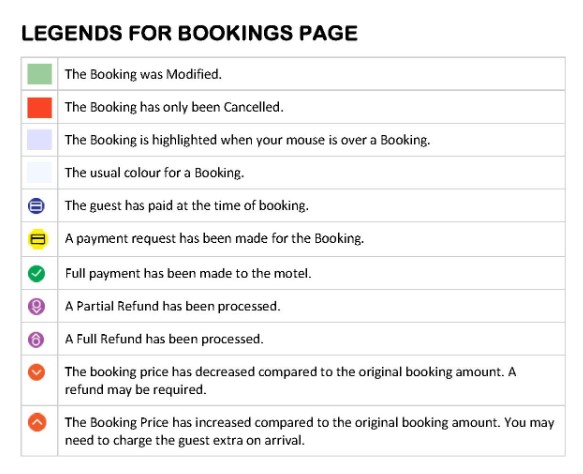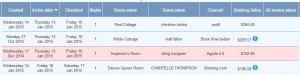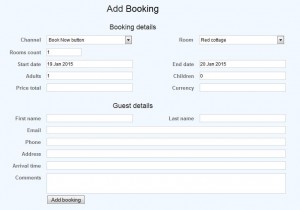Filter:
The filters at the top of the page allow you to restrict which bookings are displayed in the table below. You can filter by channel, room, the dates the guest is staying at the motel, or a combination
Search:
The search allows you to do a complete search through all bookings you’ve received. To search enter the data to the relevant field and click search.
Room Bookings:
Room bookings list the bookings you have currently stored in the UseROSS system.
- Add Booking:
To add a new manual booking (not from a connected online channel) into UseROSS click on Add Booking. See the booking page below for how to Add a booking manually.
- Manual Sync:
To completely refresh all rates and information on all channels click on Manual Sync. This will take roughly 10 minutes to complete. UseROSS will automatically update all changes as they are made as well as a complete sync once a day, so please only use this when necessary.
- Hide Cancelled Bookings:
This will remove cancelled bookings from displaying in the Bookings List. Check it to hide the cancelled bookings, and uncheck it to have them display again.
Bookings Table:
To view more information about any booking click anywhere on the booking.
Column names:
- Created Date – The date the booking was entered into UseROSS
- Arrive Date – The date the guest is scheduled to arrive
- Checkout – Date the guest is scheduled to depart
- Nights – Length of stay
- Room Name – Name of the room on UseROSS
- Guest Name – Name of the guest
- Channel – Where the original source of the booking is from
- Booking Value – Amount the booking is for. A blue exclamation mark indicates a UseROSS Virtual Credit Card
- All Money Taken – Indicates the Virtual Credit Card (if applicable) has been charged
All columns are sortable if you click on the Column Name. In the example below you can see the arrow in Arrive Date, which indicates this table is currently sorted by the Arrive Date from closest to future bookings. To reverse the order simply click on the column name again.
Booking Page:
If you are adding a booking manually into UseROSS you will need to fill out the information on the Add Booking page and click the ‘Add Booking’ button at the bottom
Booking Legend: