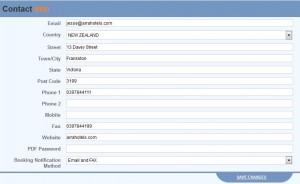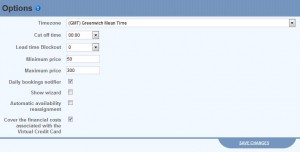Property Info:
This section displays the registered name of the property with UseROSS and also the name of the Hosts/Owners for the property.
Contact Info:
This section contains all the information that UseROSS has regarding the contact details for the property. Please enter the correct address in this section as it reflects the property location on the Book Now Button Page.
Booking Notification Method: The motel can select the method that they would like to receive a notification for a booking. The motel has 3 choices
- Just Email
- Email and SMS
- Email and Fax
Options:
- Timezone & Cut-off time: A time zone can be selected as per the location of the motel and this will affect the cut-off time for the booking. If the cut-off time for a booking has been set to 21:00 then UseROSS will not accept any booking after that time.
- Lead time Blockout: The motel can block any booking that comes inside the threshold time limit by selecting the number of days in the drop-down menu. For example, if the number of days has been set to 1 day then a guest will only be able to make a booking for the next day onwards and not be able to make a booking for the present day.
- Minimum price: The price set in this textbox should be the minimum price for a room in the motel. Whenever you set a price for any room in the inventory page to be lower than the price mentioned in this text box, a pop-up notification will be generated. This will avoid any human error in inserting the wrong price for a room. Please note that this notification will not be generated in the Bulk change tool.
- Maximum price: The price set in this textbox should be the maximum price for a room in the motel. Whenever you set a price for any room in the inventory page to be higher than the price mentioned in this text box, a pop-up notification will be generated. This will avoid any human error in inserting the wrong price for a room. Please note that this notification will not be generated in the Bulk change tool.
- Daily bookings notifier: If you would like to stop any Emails, SMS or Fax being sent out to you for the daily bookings that the motel receives then to disable the notification you receive you can uncheck the box. If you would like to start receiving notifications for the daily bookings then you can check the box to enable the Emails, SMS or Fax being sent out. By default, the daily notification is turned on so that the motel is well aware of tasks that are needed to be completed.
- Show wizard: The wizard is a help tool that can be turned off / on which will guide you on the steps when performing certain operations. By default, the wizard is turned off.
- Automatic availability reassignment: When this box is checked any availability change in UseROSS will be automatically adjusted in the inventory page. For example, if the motel gets a cancellation then the inventory of the number of rooms available will automatically be increment by one.
- Cover the financial costs associated with the Virtual Credit Card: For every transaction that is made with a Virtual Credit Card at the time of booking the guest is charged a 2.6% for a Master / Visa card payment or a 3.5% for an AMEX card payment if this box has been unchecked. If this box has been checked then the motel will be covering that financial fee for the guest and the Virtual Credit Card will be made for the balance amount after the financial fee deduction.
Account Password:
The Motel can choose to reset their password at any time from this section. If you have forgotten your password and can not access UseROSS please call us and we will reset the password for you.